Back to Category Page
ADVANCED USERS
Excel Add-in
Create Strategies
Create Strategies
Excel Add-in
This menu allows you to create new strategies. There are two ways of doing so. Continue reading to learn more.
Last Updated:
January 24, 2023

This menu allows you to create new strategies. There are two ways of doing so
- Method 1 (Bulk Creation) - creates all strategies meeting certain criterion. You will use this when you want to create individual strategies for each security in each child account (and there are too many securities to do this by Method 2)
- Method 2 (Single Strategy Creation) - creates one strategy at a time
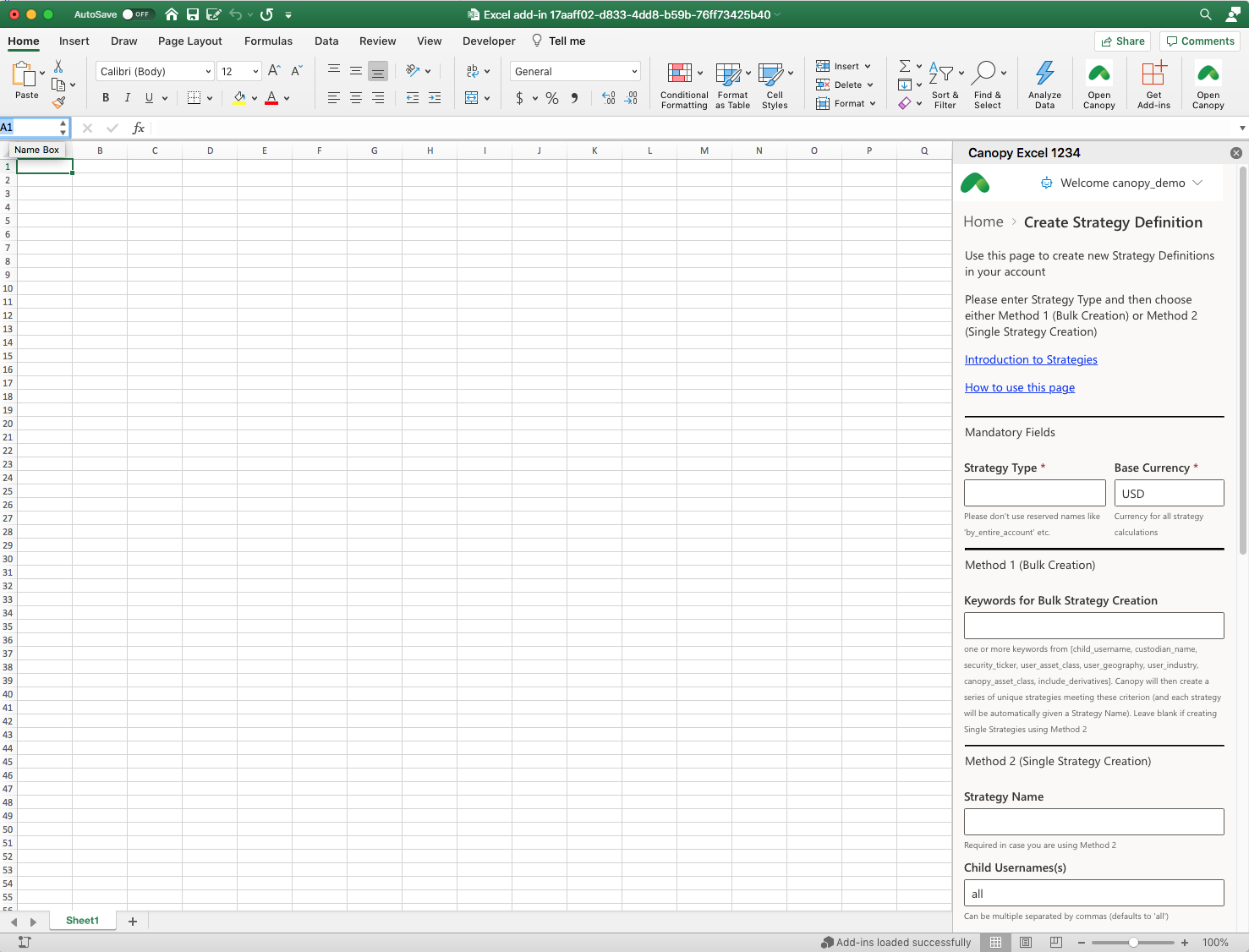
Method 1 (Bulk Creation)
- Choose a strategy type name (it can be any text) and enter it in the Strategy Type text box. Choose the base currency of the strategy and enter it in the Base Currency text box. Both of these are mandatory fields.
- choose one or more keywords from the keyword list and enter them (separated by spaces or commas) in the keywords for Bulk Strategy Creation box.
- keyword list is child_username, custodian_name, security_ticker, user_asset_class, user_geography, user_industry, canopy_asset_class, include_derivatives
- the order in which you enter the keywords does not matter
- For example in case you want to create a individual strategy for each security in the account you just enter security_ticker
- If you want to create a strategy for each security in each child account, you need to enter child_username, security_ticker
- If you want to create a strategy for each geography and each custodian, you need to enter custodian_name, user_geography
- Then press the blue Create Strategy button on the bottom
Method 2(Single Strategy Creation)
- Choose a strategy type name (it can be any text) and enter it in the Strategy Type text box. Choose the base currency of the strategy and enter it in the Base Currency text box. Both of these are mandatory fields.
- Choose a Strategy Name (it can be any text) and enter it in the Strategy Name text box. Strategy Name is mandatory when doing Single Strategy Creation
- Fill in the remaining fields as desired
- Ensure that the Keywords for Bulk Strategy Creation text box is blank (otherwise Excel Add-in will ignore the Single Strategy Creation inputs and try to create the bulk strategy instead)
- Press the blue Create Strategy button
